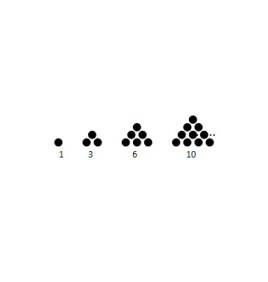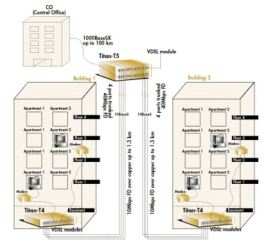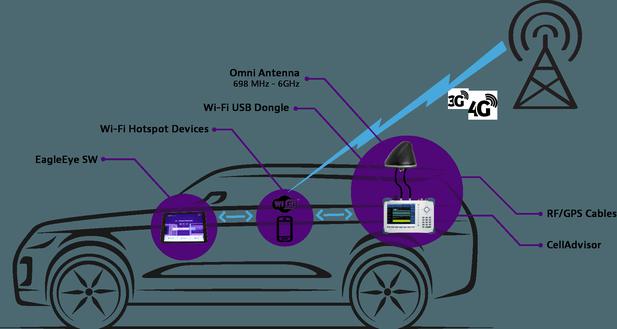How to Clear Netflix Cache and Data on Your Phone
Is your Netflix app suddenly running slower, freezing during playback, or taking up too much storage space? Over time, cached data and temporary files can accumulate within the app, leading to performance issues that disrupt your viewing experience. This guide provides clear, step-by-step instructions to help you efficiently clear Netflix cache and data on your phone.

Why Clearing Cache Can Fix Netflix Problems
Netflix, like many streaming apps, stores temporary files on a phone to speed up performance and improve user experience. Over time, these cached files can accumulate and sometimes become corrupted, leading to slow loading, playback interruptions, or unexpected crashes. Clearing the cache removes these temporary files and allows the app to rebuild them in a clean state. This often resolves common performance issues without affecting the user’s personal settings or downloaded content. Regular cache maintenance ensures smoother operation and a more enjoyable streaming experience during everyday use.
Clear Netflix Cache
Step-by-Step Guide Through Settings
Clearing the Netflix cache is typically straightforward and can be done directly through a phone’s settings. First, navigate to the “Apps” or “Applications” section and locate Netflix from the list of installed applications. Within the app’s storage options, there will usually be a “Clear Cache” button available for immediate use. Tapping this button removes all temporary files without affecting login credentials or personal data. Following these steps ensures that the app can start fresh while retaining important user information, improving overall performance.
What Happens After Clearing the Cache
Once the cache is cleared, the app no longer retains previous temporary files that might have caused errors or slowdowns. This means the next time Netflix launches, it may take slightly longer to load some content initially as it rebuilds the cache. However, this process typically results in faster response times and smoother playback afterward. Users may notice that menus feel more responsive and streaming interruptions decrease.
When to Clear Data vs Clear Cache
Understanding the Difference
Clearing cache and clearing data serve different purposes and impact the app in distinct ways. Clearing cache removes temporary files that are meant to speed up the app but are not essential to personal settings. In contrast, clearing data resets the app entirely, including login credentials, preferences, and any locally saved content. Choosing between the two depends on the severity of the issue; minor slowdowns usually require only cache clearing. Understanding this distinction prevents unnecessary loss of settings while addressing app problems efficiently.
Which Solution Fixes Common Issues
For most everyday problems such as buffering, slow menus, or minor glitches, clearing the cache is sufficient to restore performance. Clearing data is generally reserved for more persistent issues, like repeated crashes or account login problems. After a data clear, users will need to re-enter credentials and possibly re-download offline content. Performing the appropriate action saves time and ensures that the app functions smoothly without introducing additional complications. Regular evaluation of app behavior can guide users in deciding which method to apply.
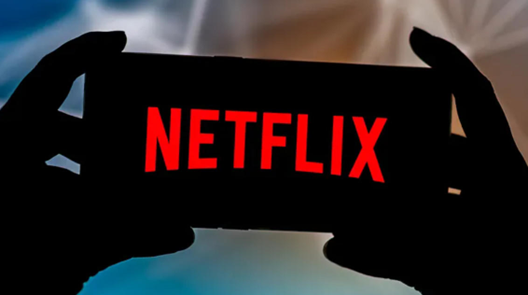
What to Do After Clearing Cache
Re-logging Into Your Account
Although clearing cache does not log a user out, some issues may still require re-entering login credentials to refresh the account connection. Doing so ensures that the app synchronizes correctly with Netflix servers and that all subscription-related features remain active. Re-logging can also help refresh preferences and restore any personalized recommendations. This step often resolves lingering minor issues that might persist even after cache removal. Maintaining a secure and active login promotes uninterrupted streaming during daily use.
Re-downloading Offline Content
Clearing the cache may temporarily remove the locally stored progress indicators for downloaded content, though the files themselves usually remain intact. Checking offline downloads and re-downloading critical episodes or movies ensures that all intended content is accessible. It also helps verify that downloads are functioning correctly after the cache reset. This practice prevents interruptions when streaming in areas with limited or no internet access. Properly managing offline content contributes to a seamless viewing experience.
Maintain Your Netflix App Regularly
Regular maintenance, including cache management and app updates, is key to long-term smooth performance. Keeping the app updated ensures compatibility with system updates and access to new features. Periodically checking storage usage prevents unexpected slowdowns caused by accumulated files. Users may also benefit from occasional app restarts to clear background processes. Consistent upkeep keeps Netflix responsive and reduces the likelihood of performance hiccups during everyday streaming.
Conclusion
By understanding when and how to clear cache or data, users can maintain optimal Netflix performance on their phones. Simple steps like managing storage, re-logging in, and monitoring offline content make a noticeable difference in playback stability and app responsiveness. Devices optimized for streaming, such as Netflix on huawei, handle these maintenance routines effectively, ensuring that videos play smoothly and menus respond quickly. Following these practices allows for uninterrupted viewing sessions, creating a more enjoyable and reliable streaming experience. With regular maintenance, Netflix can remain efficient, responsive, and ready for daily entertainment.