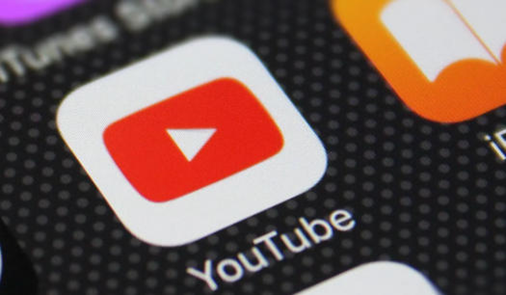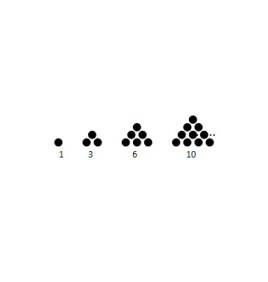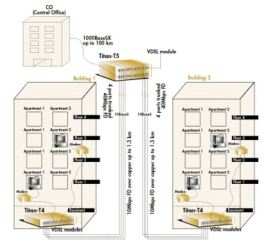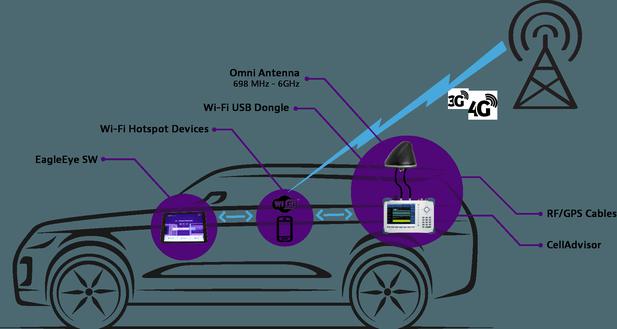How to Log In to TV When You Forgot Your Password?
Forgetting your TV password is a common issue that can happen for various reasons, such as not using it frequently or misplacing credentials. The good news is that regaining access to your TV is usually simple. Whether you're dealing with a smart TV login, streaming app account, or other platforms, there are ways to reset or bypass the password. By following a few steps, you can quickly recover your access without losing your place in your favorite shows. This article will guide you through the process, making it easier to get back to enjoying your TV experience.
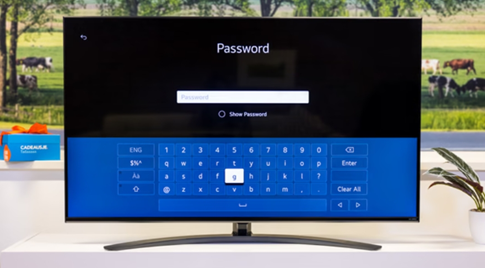
Identify the Login Type and Platform
Before resetting your password, it’s important to understand the type of login you’re dealing with. Whether it's for a TV system or a streaming service, each platform has different recovery methods.
Check Whether It's a TV System or Streaming App Login
The first step in solving your login issue is identifying whether you're dealing with the TV system password or a streaming service account password. Many smart TVs require credentials to access system settings, while streaming apps may require separate login credentials. Make sure you're targeting the right platform for your reset process. If you forgot your TV system password, reset it directly through the TV’s settings. For streaming apps, you’ll need to reset your credentials through the app’s recovery options.
Understand Local vs. Cloud-Based Credentials
Next, consider whether your login credentials are stored locally on the TV or synced to the cloud. Some TVs store user data locally, meaning a reset can be done on the device itself. However, others link accounts to cloud services, making it necessary to recover the password through an online portal or companion app. Knowing whether your credentials are cloud-based or local can help determine the appropriate method for password recovery.
Look for "Forgot Password" or Help Options
Most TVs and streaming apps provide easy-to-find "Forgot Password" options on their login screens. These buttons will guide you through the process of recovering your credentials. Typically, you will be asked to verify your identity via email or phone number. Look for a Help or Support option if you’re unable to locate the reset link. These options are designed to assist you in regaining access without requiring technical support or complex steps.
Reset Password Using Linked Email or Mobile Device
Once you've identified the login platform, the next step is to reset your password. You can usually recover your credentials through email or a linked mobile device.
Access Recovery Link via Email or Phone
If your account is linked to an email or mobile number, the recovery process is simple. Look for the "Forgot Password" link and enter your email or phone number. A recovery link will be sent to your inbox or via SMS. Click the link to begin the process of resetting your password. If you don’t receive the email or text within a few minutes, check your spam folder or ensure your contact details are correct.
Follow the On-Screen Instructions to Create a New Password
After receiving the recovery link, follow the on-screen instructions to reset your password. Typically, you’ll be asked to create a new password that meets specific security criteria. This may include a combination of letters, numbers, and special characters. Make sure to choose a strong password you can remember. Once the new password is set, you will be prompted to confirm the change and sign in using your new credentials.
Confirm Identity and Sync with TV Account
For added security, you may be required to confirm your identity during the password reset process. This can involve answering security questions, providing a verification code sent to your email, or syncing with a linked mobile device. After confirming your identity, the new password will be applied to your account. If your TV and account are synced, the new login credentials should automatically update across your devices for a smooth transition.
Use Guest Mode or Temporary Access
If you need immediate access to your TV and don’t have time to reset your password, there are options for temporary access.
Activate Guest Mode from TV Settings
Many smart TVs feature a guest mode that allows you to bypass the password login temporarily. To activate guest mode, navigate to the TV’s settings and select the option labeled "Guest Mode" or "Temporary Access." This mode allows you to use the TV with limited features while you work on recovering your login credentials. Guest mode is a useful tool if you’re in a rush and can’t complete the password reset immediately.

Bypass Login Using Mobile Companion App
Another way to access your TV without logging in is by using a mobile companion app. Some TV brands offer companion apps that allow you to control the TV and log in remotely. Open the app, navigate to the TV connection settings, and see if there's an option to bypass the login. This can help you use the limited features of the TV while you reset your password. Remember, this method is usually available only with certain brands or models.
Access Limited Features While Reset Is Pending
If your password reset is taking time, you can still access limited features of the TV. Some platforms allow basic functions, like watching free content or accessing certain apps, without requiring a password. Look for any available "Guest" or "Limited Access" modes within the settings. While this doesn’t grant full access to your personalized settings, it can help keep you entertained while you wait for your password reset to complete.
Prevent Future Password Issues
To avoid future password problems, consider implementing these proactive solutions.
Enable Biometric or PIN Login If Available
If your TV supports biometric or PIN-based login, enabling these options can make logging in much faster and more secure. Instead of typing in a password each time, you can simply use your fingerprint or a PIN code to unlock your TV. This not only saves time but also reduces the chances of forgetting your credentials. Check the security settings on your TV to see if these options are available and enable them for easier access.
Store Credentials Securely in a Password Manager
To avoid the hassle of forgetting your password again, consider using a password manager. Password managers securely store your login credentials and can even generate strong passwords for you. By storing your TV and streaming service credentials in a password manager, you’ll always have easy access to them without having to memorize each one. Make sure to choose a reputable password manager that offers encryption for added security.
Link TV Accounts to Trusted Mobile Devices
Linking your TV accounts to trusted mobile devices can also help reduce login issues. This allows you to easily access your TV settings and streaming apps using your phone or tablet. If you forget your TV password, you can quickly recover it using your mobile device, ensuring a seamless experience across platforms. Make sure your mobile devices are secured with strong passwords or biometric authentication to keep your accounts safe.
Conclusion
Forgetting your TV password doesn’t have to be a major roadblock to enjoying your favorite content. By understanding the type of login system, using email or mobile device recovery, or utilizing guest mode, you can quickly regain access to your TV. Taking proactive steps to prevent future login issues, like enabling biometric login or using a password manager, can help you avoid this problem in the future. If you're unsure of the process, check out our guide on How to Log In to TV. By following these solutions, you can easily solve the issue and get back to enjoying your TV entertainment without stress.
FAQ
1. Can I reset my TV password without email access?
Yes, if you don’t have access to your email, you can try using the recovery options linked to your mobile number or other contact methods associated with your account. Many platforms offer alternative verification methods to regain access.
2. What should I do if my reset link doesn’t work?
If the reset link doesn’t work, check your spam folder for the email. If it’s not there, try requesting a new link. If the issue persists, contact customer support for assistance.
3. Does a factory reset remove the login requirement?
A factory reset may remove all account settings and logins, allowing you to set up your TV again from scratch. However, it’s a drastic measure and should only be used as a last resort when other recovery methods have failed.
Latest: Can Wireless Charging Replace Wired Power?
Next: Can Audiophile Headphones Improve Your Listening Experience?